iScreenKit
Screen Capture & Screen Recorder
Free Download
Screen Capture & Screen Recorder
1. How do I take a screenshot on Mac? |
|||||||
| Press and hold |
⇧(shift)
|
+ |
⌘ command |
+ |
# 3 |
= | Capture the entire screen and save it as a file on the desktop. If you can’t find it on the desktop, it can be also saved on the Finder -> Recents folder. The file name will be saved as something like e “Screenshot 2020-07-18 12.22.47”. |
2. How can I take a screenshot of a specific area? |
|||||||
| Press and hold |
⇧(shift)
|
+ |
⌘ command |
+ |
$ 4 |
= | click your mouse and drag the crosshair |
3. Again, where’s my screenshot? |
|||||||
| The file won’t open itself. You can find it on the desktop or the Finder -> Recents folder. The file name will be saved as something like “Screenshot 2020-07-18 12.22.47”. | |||||||
4. How can I have a screenshot in the clipboard instead? |
|||||||||||
| Press |
⌘ command |
+ |
⇧(shift)
|
+ |
⌘ command |
+ |
# 3 |
= | Capture the entire screen and copy it to computer’s clipboard | ||
|
|
|||||||||||
| Press |
⌘ command |
+ |
⇧(shift)
|
+ |
⌘ command |
+ |
$ 4 |
= | Capture the chosen area on the screen and copy it to computer’s clipboard | ||
5. How do I paste it into a document? |
|||||||
| Press |
⌘ command |
+ | v | = | Paste the screenshot you just captured into a document. | ||
Open Preview -> File ->Take Screenshot.
